Use EnergyCAP CarbonHub and EnergyCAP UtilityManagement together
Calculating GHG emissions from EnergyCAP UtilityManagement bills requires a subscription to UtilityManagement.
GHG emissions data can be calculated automatically from UtilityManagement bills. When a UtilityManagement meter is linked to a CarbonHub emissions source, the utility bills entered for the meter automatically create emissions records.
Link meters and emissions sources
You can link meters manually one by one or many at one time with a spreadsheet.
Steps to link a meter to an emissions source
- In UtilityManagement select the meter you want to link.
- Use the Actions menu and select Link to CarbonHub emissions source.
- Use the search box to find an unlinked emissions source of the same type (commodity) or add a new emissions source.

- Click Save.
Linked meters and emissions sources have a tag that lets you quickly switch to the emissions source.

Unlink a meter and emissions source
- In UtilityManagement select the meter you want to unlink.
- Use the Actions menu and click Remove link to CarbonHub emissions source.
- Confirm your selection and click Remove Link.

Linked meters and emissions sources
When meters are linked to emissions sources there are limitations on what record information you can update.
Edit
When a record is generated from a bill, most record fields cannot be updated. You can use the link in the banner to edit the UtilityManagement bill.
On the linked record you can update the scope category, factor, and notes.
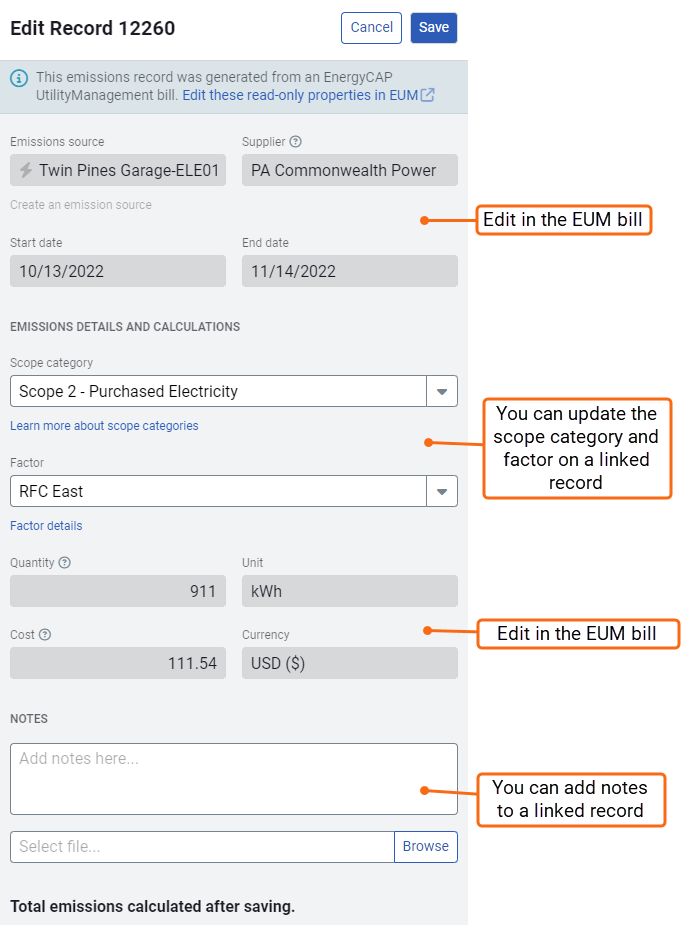
Move bills
- If you want to move bills on a linked meter and you want the records to remain in CarbonHub, you must move the bills to another meter that is linked to an emissions source.
- If you move the bills to a meter that is not linked, the records are deleted from CarbonHub.
You cannot move records that are on a linked emissions source.
- You could unlink the meter and emissions source, this deletes the records. Then relink the meter to a different emissions source to recreate the records on the emissions source.
Delete
You cannot delete records on a linked emissions source. You could unlink the meter and the emissions source, this action deletes all the records.
When a bill is deleted from a UtilityManagement meter the corresponding emissions records are deleted from CarbonHub.
View GHG emissions data in UtilityManagement
You can view GHG data in UtilityManagement in the Sites and Meters module, on the Calendarized tab.
GHG data in UtilityManagement may be incomplete depending on your hierarchy structure in CarbonHub and if you have emissions sources that are not linked to meters.
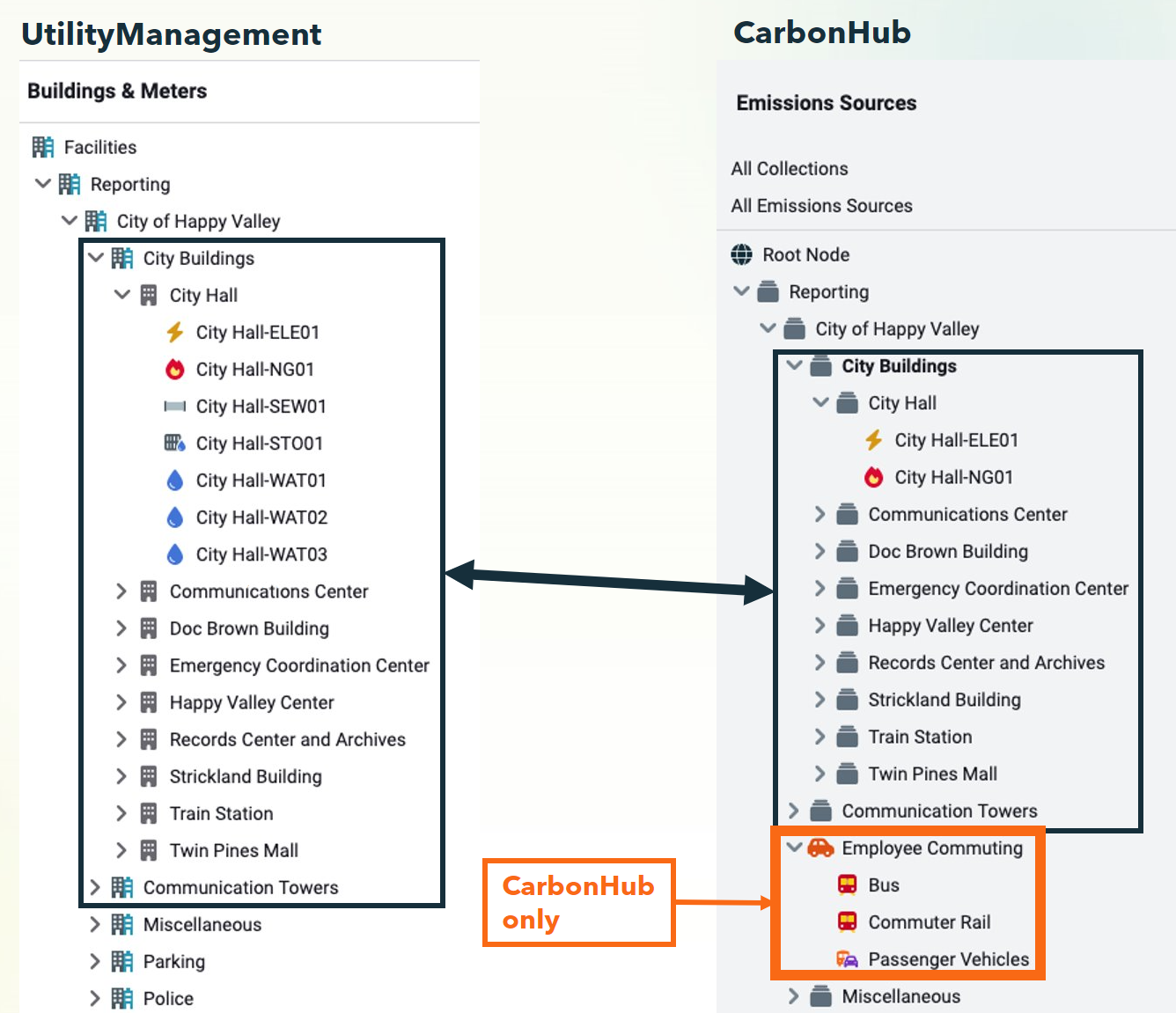
It's recommended to use UtilityManagement to view emissions data for facilities and to understand GHG intensity (tCO2e/area) and use CarbonHub to manage your emissions data for your entire organization.
Floor area information for each site is important for calculating an accurate GHG intensity.
You can use Report-03 to review the floor area size of your buildings or use the filter Floor Area Size = 0 to review buildings with no floor area entered.
| UtilityManagement | CarbonHub |
| View emissions data for buildings and organizations | Manage emissions data for your entire organization |
| GHG intensity (tCO2e/area) | Can contain emissions sources not linked to meters |
Shared between applications
- Users
- User groups
- Roles and permissions
- Commodities and units
- Settings
- Display preferences
- Suppliers (vendors)
- Dashboards
- Reports
Dashboards and Reports
It's easy to analyze utility or emissions data with either application. Any dashboard, map, or report you create and save is available in both applications.
You cannot combine a topmost collection filter with a topmost place or site group.
Global dashboard filter
Not all widgets use the site group filter so the global dashboard filter does not apply to those widgets.