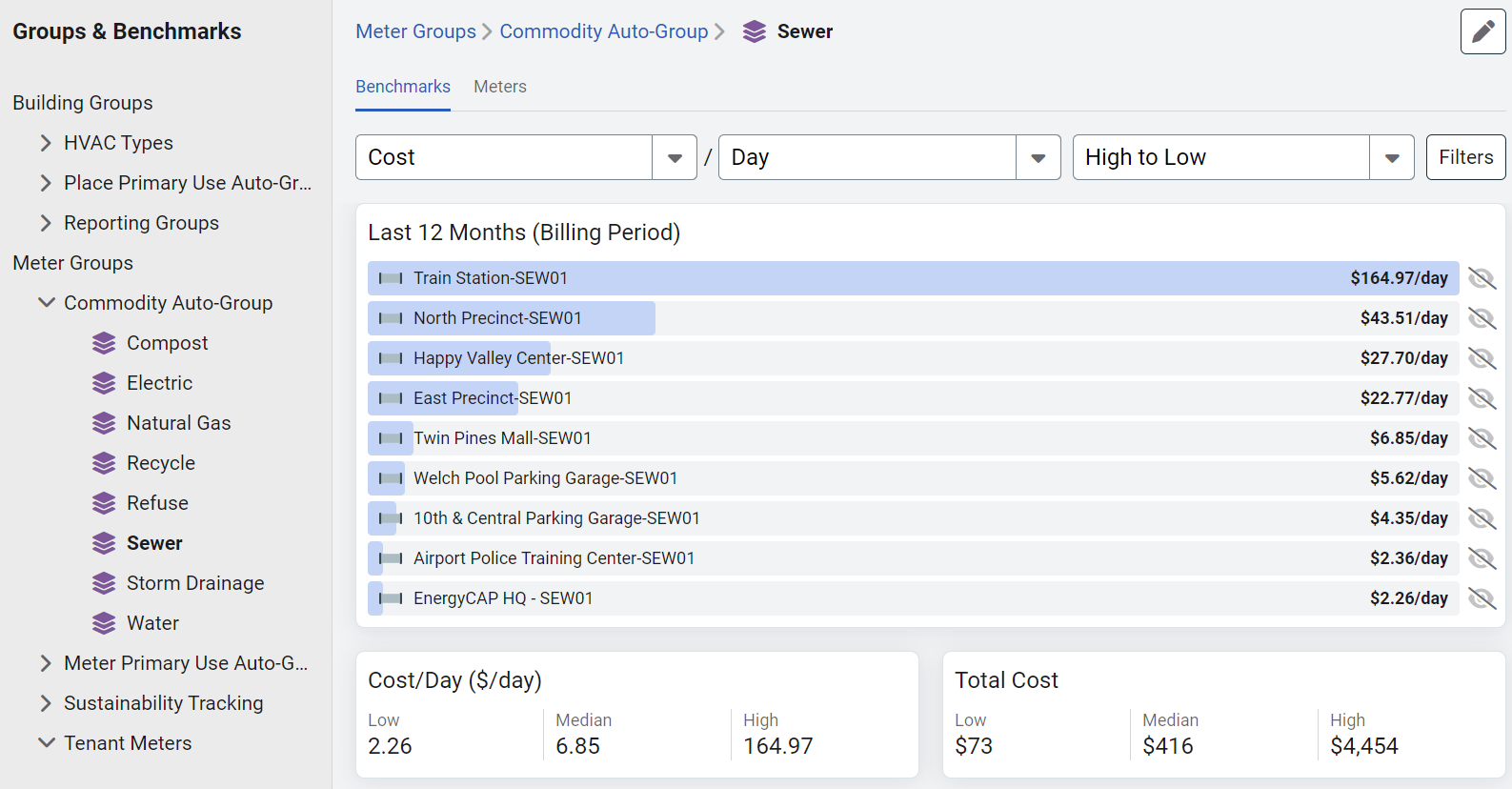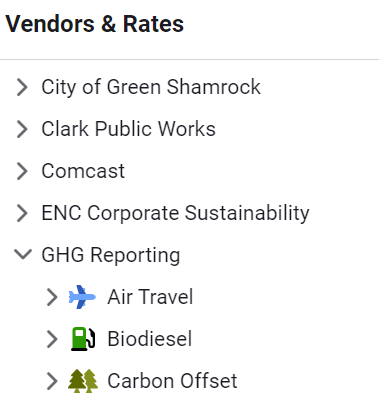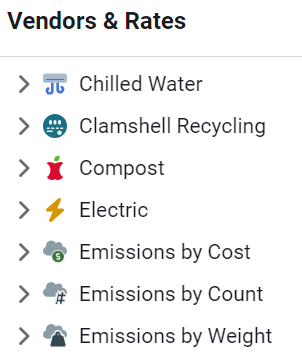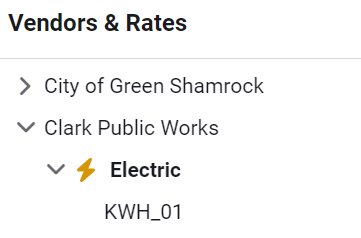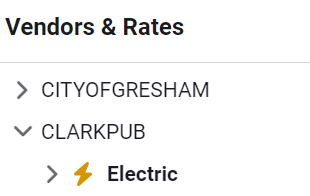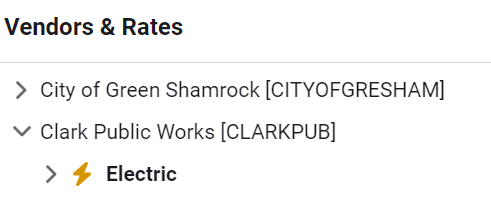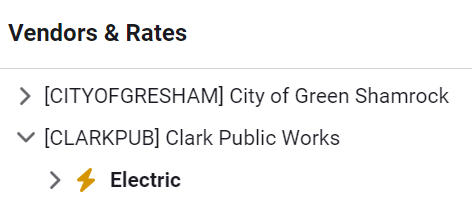Vendor and Rates module
The Vendors and Rates module stores vendors (sometimes referred to as suppliers) and their rates in a familiar tree structure.
- Vendors provide utility service to meters and are linked to accounts.
- Each vendor has rate schedules for each commodity.
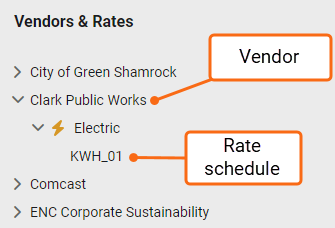
Two types of vendors
- Utility company
- Internal vendor (used to generate chargeback bills)
View all accounts for a vendor
You have two options for viewing all accounts linked to a vendor.
Option 1: In the application:
- Go to the Vendors and Rates module.
- Select the vendor.
- Click on the Accounts secondary tab.
Option 2: With spreadsheet:
- Go to the Setup Spreadsheets Log screen.
- Click Download and select Update Spreadsheets.
- Download the Update Accounts spreadsheet.
- Sort the spreadsheet by the Vendor Code column.
Steps to change or update a rate schedule
- Open the Vendors and Rates module
Go to the Vendors and Rates area of the application. - Locate the vendor
Find the vendor associated with the rate schedule you want to update.
- Select the commodity (such as electricity, water, or gas).
- Click on the rate schedule you want to change. - Copy the existing rate schedule
- Go to the Properties tab of the selected rate schedule.
- Click the Copy button. - Set the effective date
- Enter the new effective date for the copied schedule.
- This ensures the new rates apply starting from the chosen date. - Enter cost information
- Add the Use unit cost.
- Add the Demand unit cost, if applicable. - Add line details
- Include any necessary meter lines.
- Include any required account lines. - Complete custom fields
- If prompted, fill in any custom field values.
*You cannot delete a rate schedule.
Steps to delete a vendor
- Go to the Vendors and Rates module.
- In the module menu (three stacked lines at the top of the hierarchy panel), select List by Vendor.
- Open the Actions menu.
- Select Delete Vendor.
You can only delete a vendor in the Vendors and Rates module when using the List by Vendor view. Use the Actions menu to delete the vendor.
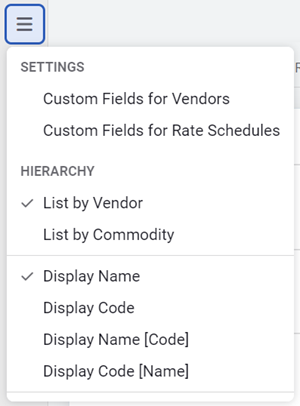
To create a new vendor
- Go to the Vendors and Rates module.
- Click on any existing vendor.
- Open the Actions menu.
- Select New Vendor.
- Complete and save the form.
Vendor account lines
Vendor account lines are defined line items that automatically appear on all new bills for a specific vendor. You set them up on the vendor's Properties page. These lines help ensure bill consistency, especially for reporting purposes.
- Default Bill Lines
When you add vendor account lines, they show up by default on every new bill for that vendor. - Edit Location
You can only create or change vendor account lines from the vendor Properties page. - Copy Feature
You can copy account lines from one vendor to another, saving time during setup.
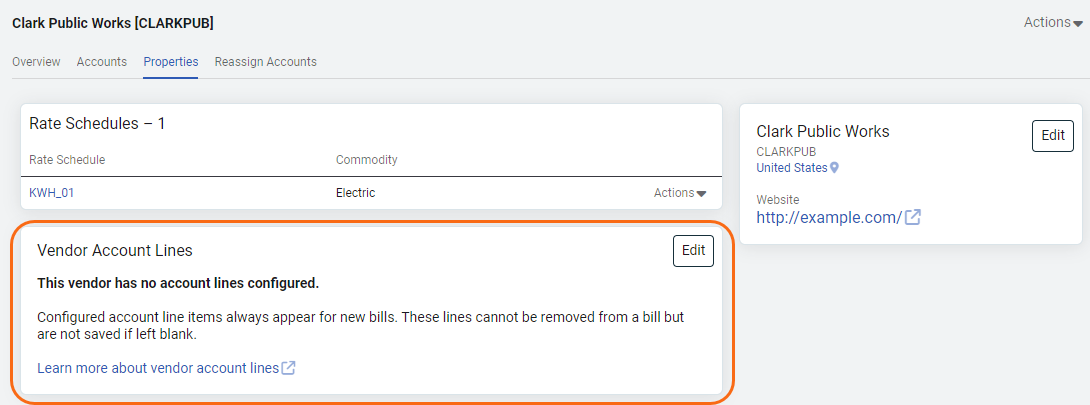
Copy account lines to other vendors
To save time and keep billing consistent, you can copy vendor account lines from one vendor to another. This is helpful when multiple vendors use the same set of standard charges or categories.
Why use this?
- Faster setup
No need to enter the same line items manually for each vendor. - Consistent reporting
Ensures all related vendors use the same account line structure.
How it works
You start with a vendor that already has account lines set up. Then, using the Copy function, apply those lines to another vendor.
🔒 Only users with permission to edit vendor settings can copy account lines.
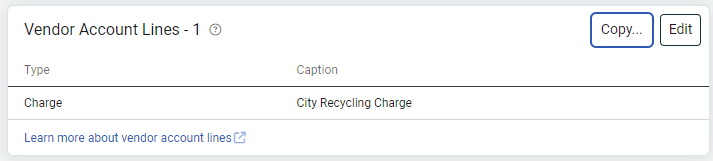
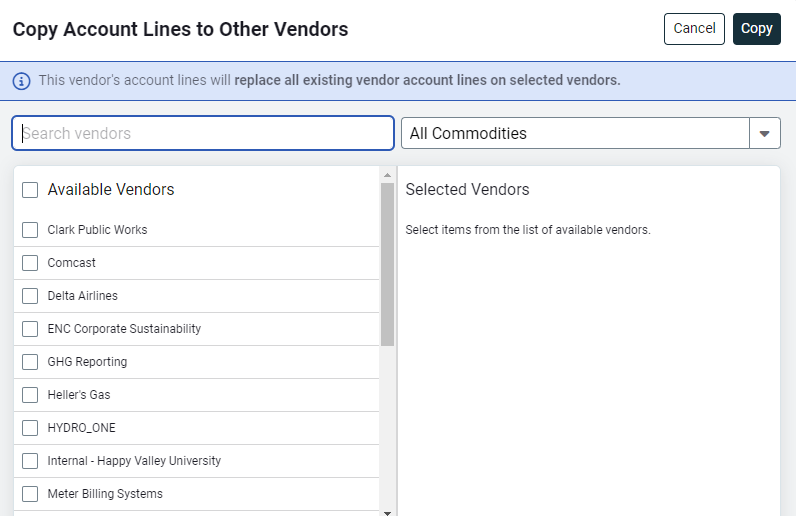
Vendors and rates module menu
|
Settings |
|
|
Custom Fields for Vendors |
Edit and create custom fields for vendors. |
| Custom Fields for Rate Schedules | Edit and create custom fields for rate schedules. |
|
Hierarchy |
This section determines how your vendors and rates are displayed. |
|
List by Vendor |
|
|
List by Commodity |
|
|
Control your tree view by choosing name, code, or both. |
|
|
Display Name |
|
|
Display Code |
|
|
Display Name [Code] |
|
|
Display Code [Name] |
|
Create an automatic vendor commodity group
Create an automatic group while in the Vendors and Rates module.
- Select a commodity or rate, use the Actions menu to automatically create a group.

- Enter a name and select a category for the group.
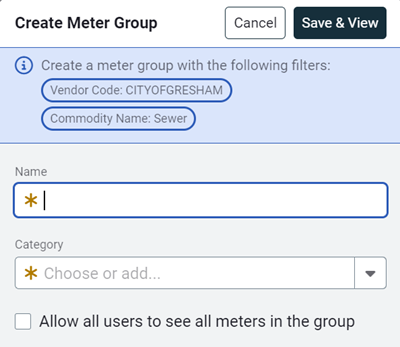
- Save and view your new group. Group names must be unique per category.