Add an account
While viewing an account or cost center you can use the Actions menu to add a new account.
Add a new account when you need to track a new service. This includes adding a new building or meter, separating services that were previously billed together, or starting a new service with a new vendor. Creating a new account ensures accurate billing, reporting, and analysis.
Add new account form
Parent cost center: Chose the appropriate cost center from the drop-down. Cost centers can be nested as needed to mirror your organization's accounting structure.
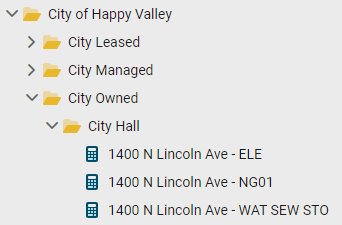
When you aren't sure where to put the account you can leave it blank and the account will be placed in No Parent. You can move the account to a cost center later.
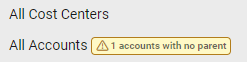
Vendor: Choose the vendor for this account or Add New.
Account Number: Matches the exact account number from the utility bill, including spaces and dashes.
Account Name: Helps identify the account in reports and charts. The default option uses the account number for the name. To create your own account name choose the second option.
As a best practice use the service address + commodity + increment, for example, 123 Main Street - ELE01. This reduces confusion later if the vendor updates the account number.
Service Effective: Bills can only be entered during the account effective dates.
Description: Add information about this account.
Country: You can update the country (optional). The Default country in System Settings populates this field.
Postal Code: If United States or Canada, this is required.
Street Address: Enter the street address for the account. You can typically find the address on the bill.
City: Auto-populated based on postal code.
State: Auto-populated based on the postal code.
Add New Account form - Additional Properties
*Account GL Record. The Meter GL Record and associated subcodes are most often used with accounting reformatters. If needed, an Account GL Record is also available, but is not a best practice.
Include in Bill Accruals: Choose this option when you want accrual bills calculated for this account. This option is selected by default.
Landlord account: Check the box to indicate this is a landlord account. Not currently available in setup spreadsheets.
Bill CAPture method: Select the type of Bill CAPture method used for this account. Not currently available in setup spreadsheets.
Account Memo: Information displayed during bill entry, helpful during manual bill entry.
Deposit Amount: Any deposit charges required to open the account.
Deposit Paid: Enter the account deposit date.
Deposit Returned: Enter the return account deposit date.
Deposit Note: Any notes associated with the deposit.
Vendor Remit Address: Add a vendor remit address for the account if it is different than the vendor's remit address.
Account properties page
Read-only calculated fields
- Billing frequency
- Anticipated bill creation date
- Anticipated statement date
Read-only calculated fields are displayed on the account properties tab and are based on the three most recent bills on the account. The three read-only calculated fields are billing frequency, anticipated bill creation date, anticipated statement date.
- Billing frequency
Billing frequency can have a value of monthly, quarterly, or other. This value is determined by the average number of days from the last three bills. This information is maintained by the application and cannot be changed.
- 20-45 monthly
- 75-110 quarterly
- Greater than 100 other - Anticipated bill creation date - the average number of days determined for billing frequency is added to the current bill creation date to create the anticipated bill creation date.
- Anticipated statement date - the average number of days determined for billing frequency is added to the current statement date to determine the anticipated statement date.
To view all accounts with no parent
- Go to the Accounts module.
- Click on All Accounts.
- In the yellow banner at the top of the screen, click the link Show accounts with no parent.
- Click the account you want to update from the table.
- Use the Actions menu and select Edit Account.
- For the Parent cost center drop-down select a parent for the account.
- Save.
What if I assign the wrong vendor to an account
If you create an account and accidentally associate it with the wrong vendor, you will need to delete the account and recreate the account correctly.
Account code alias
You can add an account code alias when editing an account or from the Bill Import Errors screen.
An account code alias is useful when importing bills. You can add up to five unique aliases.
During import, EnergyCAP checks the account code on each bill against these aliases. If the code matches an alias, the bill is imported instead of being rejected.
When to update the account code vs. add an alias
Add an alias when:
-
The account code in your bill import file doesn’t exactly match the account code printed on the utility bill and already stored in EnergyCAP.
-
Common examples:
- Extra characters appear in the import file (for example, leading zeros, suffixes).
- Formatting differences occur (for example, dashes vs. no dashes).
Adding an alias lets EnergyCAP match these variations to the correct account without changing the true account number.
Update the account code when:
-
The utility vendor changes the account number on the actual bill.
-
In this case, the number stored in EnergyCAP is no longer current, so you should update the account record to reflect the new official account code.
Characters allowed in account numbers and meter codes
|
*The first 6 are allowed in all codes, the last 3 can also be used for account and meter codes.