Collections
Collections are folders or groups of emissions sources. Each collection can contain one or more emissions sources and collections. You can nest collections to match your organization's structure.
An emissions source can only belong to one collection. If you need more ways to organize your emissions data, you can use a records list. A records list lets you group and view emissions data separate from the record's emissions sources.
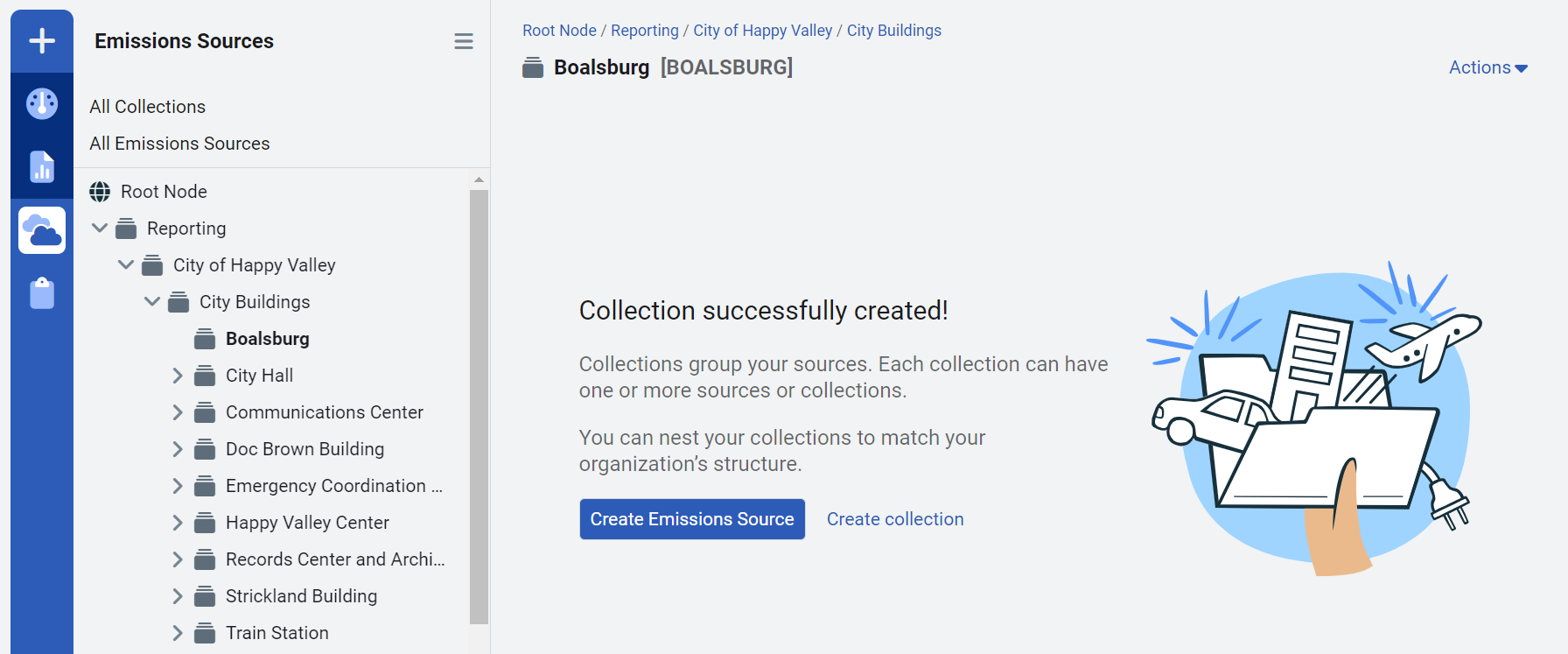
Create a collection
You can create a collection with the Create button or in the Collections module.
In the Collections module, use the Actions menu and select New Collection.
- Enter the collection name.
- Select an icon and color.
- The code is created for you, but you can update it. It must be unique.
- Select the parent for the new collection. Nesting collections is how you create your tree structure.
- Add any notes to help other users understand why the collection was created.
Parent collections and topmost assignments
As you plan and build your CarbonHub hierarchy, keep in mind the different levels of the tree are also assigned to users as their topmost permission. This topmost assignment is the highest level of the tree a user can access.
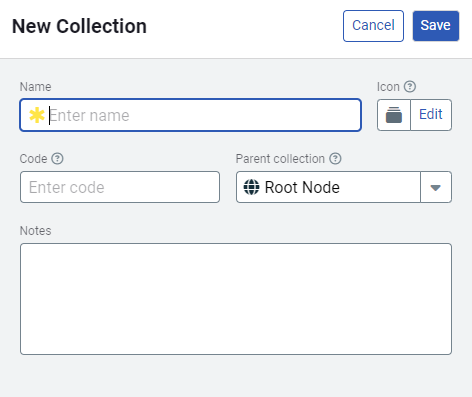
Insights
Insights provide you a quick view of your yearly emissions data for the selected emissions source or collection. You can expand each chart to see the applied filters and know what data is included. You can also download the image and the data that makes up the chart.
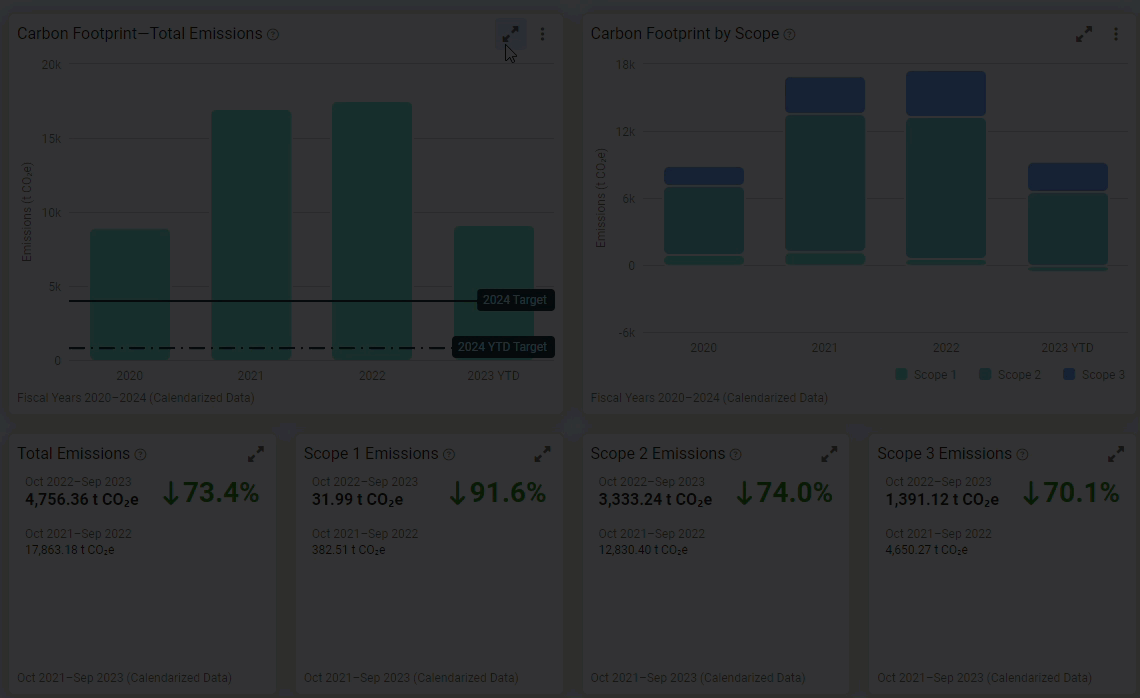
View and edit collection details
In the Collections module, use the Actions menu to view or edit the collection details.
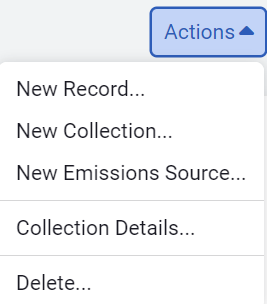
Quick and easy reports for collections
Download configured reports without leaving the collections page, the report filters are generated based on your location in the Collections module.
The filters used to create the report are listed on the last page and filters can be updated when you use Configure Advanced Options.
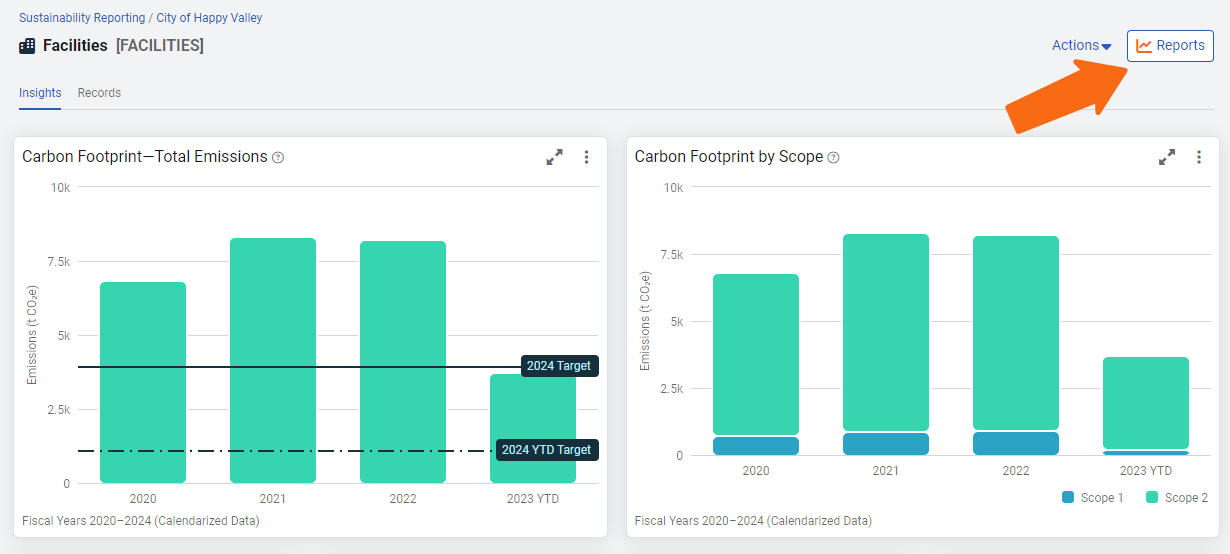
Select your preferred file format or use the Configure Advanced Options to further refine the filters before downloading the report.
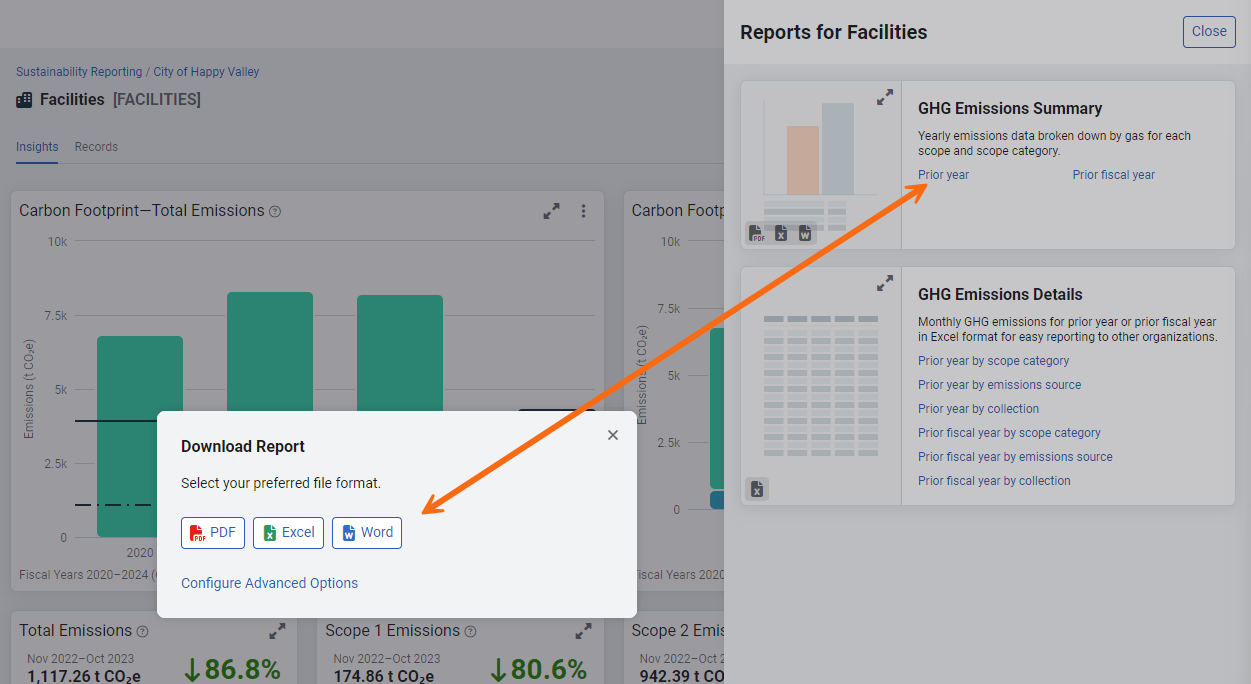
How to change the collection icon
You can change the icon and color of your collections icon to help you better visualize your organizations structure at a glance.
![]()
Request additional icons
- Review the icons in Font Awesome.
- Select a version 6 icon.
- Fill out a support ticket, requesting the new icon and include an image or a link to the icon.