Emissions sources overview
Emissions source
- An emissions source consists of a group of records detailing a shared origin and quantity of greenhouse gases.
- Assigning a type (commodity) to an emissions source and setting a scope category and GHG factor to it will allow any child records to inherit these attributes. The defaults can be overridden when needed.
- In combination with the emissions source type (commodity) it defines the default scope category and GHG factor for new records.
- You can also set emissions source defaults for all emissions sources of the same commodity. This can help you automate your process when adding new emissions sources.
- When you subscribe to UtilityManagement you can link to a UtilityManagement meter.
- This generates emissions data from utility bills.
- You can view emissions data for buildings and organizations in UtilityManagement.
- Can be grouped into collections.
Location-based vs Market-based emissions
CarbonHub offers two different methods to account for your carbon footprint. Your organization may want to see values for both methods.
CarbonHub provides data from either perspective without double counting or needing to create multiple emissions sources.
Depending on your reporting or regulatory requirements you may choose to see values for both methods for a given emissions source.
Generally for location-based sources you can leverage CarbonHub's library eGRID factors and for market-based you can create custom factors if needed.
Location-based
Location-based emissions are calculated based on the average emission factors in a specific geographic area (for example, country, region, or city) where an organization is located.
This method is typically used when you don't have specific information on the energy sources purchased and it's based on the location of the energy consumption.
Market-based
Market-based emissions are calculated on the actual emissions from the energy you purchased, including energy contracts, renewable energy certificates (RECs), and power purchase agreements (PPAs).
This method takes into account specific details about the energy purchased, including the source of that energy (for example, renewable or non-renewable) and whether your organization has purchased energy from a specific provider with lower-carbon sources.
This methods is used when your organization has direct information about its energy purchases, including green energy contracts or RECs that allow your organization to account for the use of renewable energy and its associated emissions reductions.
Create a new emissions source
You can create an emissions source with the Create button or in the Collections module.
In the Emissions Sources module, use the Actions menu and select New Emissions Source.
Complete the form to create a new emissions source.
- Enter a name.
- Accept the code given or update the code to match your organization's structure.
- Choose the type or create a new one.
- Choose the parent collection for this emissions source.
- Choose the scope category and GHG factor. At the record level you can change these settings if needed. Access to scope 3 categories requires a subscription to CarbonHub Premium.
- If needed you can add additional category and factor pairs.
- Add notes to help other users understand why this emissions source was created. You can use hashtags to group your emissions sources. You can use hashtags in searches similar to a custom filter.
- Adding location is suggested for any emissions source using the electric type (commodity). If location is applied, the appropriate eGrid factors are automatically selected for your electric emissions source.
When you subscribe to both UtilityManagement and CarbonHub, location is inherited from the meter, you won't see the address information until the emissions source is linked to the meter.
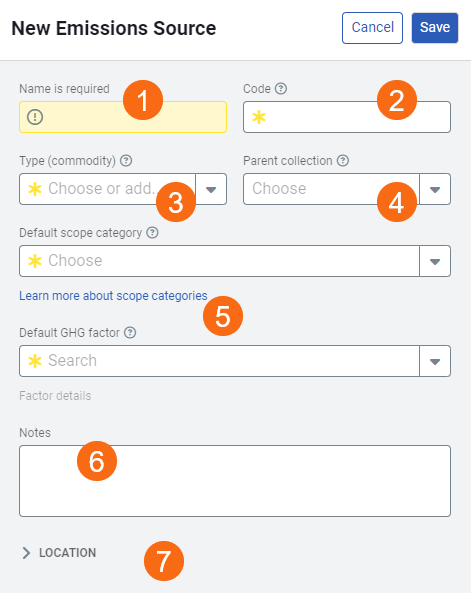
Edit emissions source categories and factors in bulk
You can select multiple emissions sources and edit the categories and factors in bulk. These updates can only be completed in the application and NOT with a setup spreadsheet. Updating the category and factor does not cause your historical emissions to be recalculated.
Example
- In the Emissions module, for All Emissions Sources, set your filters.
- Select your emissions sources.
- Use Edit Category and Factor to update or reset to default.
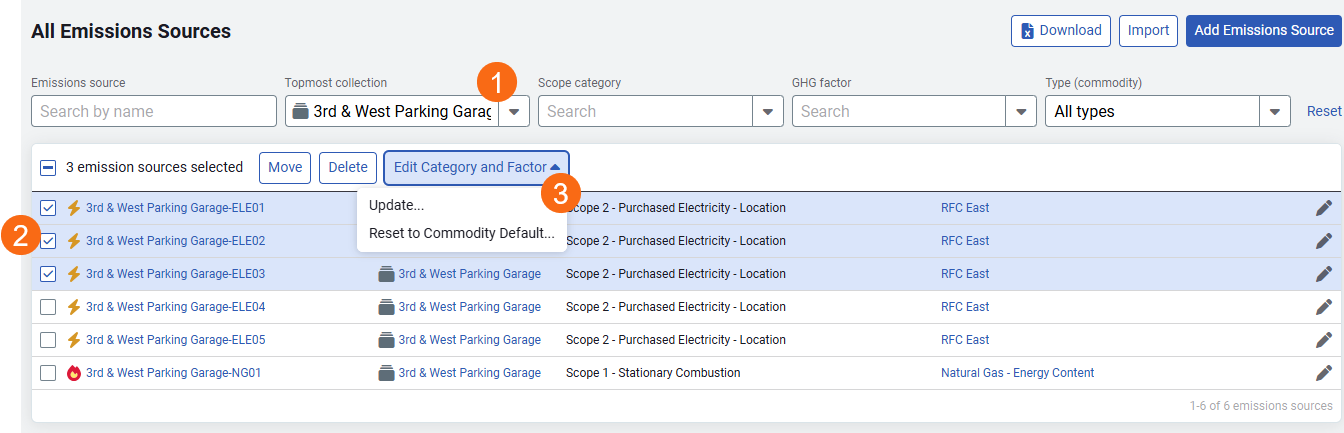
Create multiple emissions sources with a spreadsheet
If you need to create many emissions sources you can use a spreadsheet. You can link multiple emissions sources to UtilityManagement meters using this spreadsheet.
Link meters to an emissions source
When you subscribe to EnergyCAP UtilityManagement you can link a meter to an emissions source.
Find your emissions source in the hierarchy and use the Actions menu to link a meter or manage the linked the meter.

View and edit emissions source
You can view the emissions source details with the Actions menu. You also have the option to update the status (active/inactive) of the emissions source.
Inactive emissions source
- Do not appear in the hierarchy.
- Cannot have records added to them.
- Any existing record information for the emissions source is reported on.
As you make changes to your hierarchy, you can set outdated emissions sources as inactive. This lets you update your tree but maintain historical reporting. Inactive emissions sources do count towards your total licensed items. Contact support to update your subscription.
Custom Fields
On the Properties tab you can manage custom fields for an emissions source. Custom fields let you store important information and documents related to each emissions source.
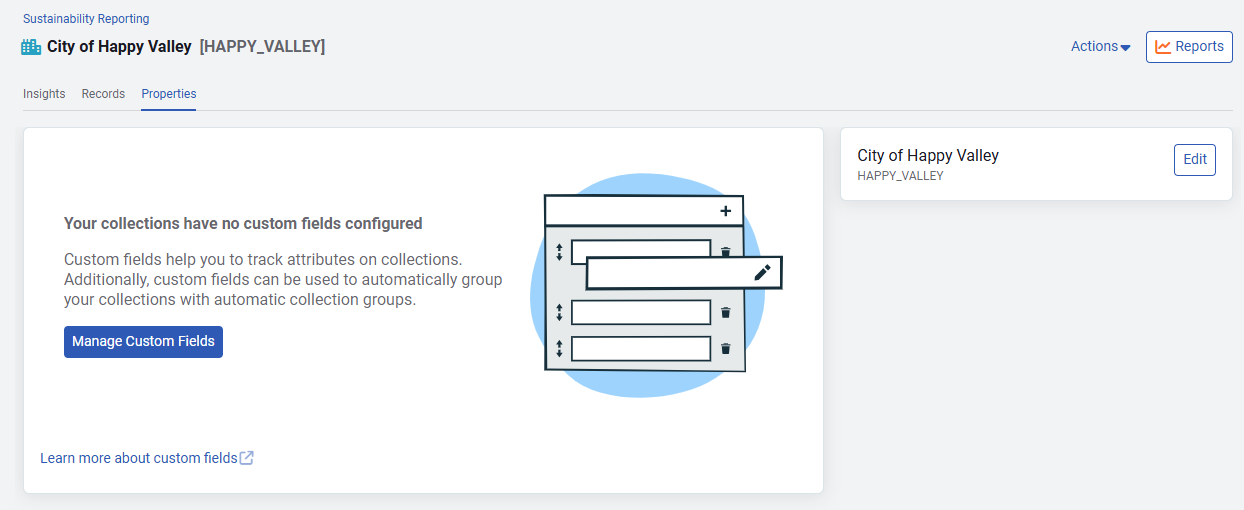
Assign a record to an emissions source
A record is the foundation of your GHG reporting, it stores emissions information (detailing the origin and quantity) as well as the method (use, cost, direct/offset) you are using to calculate greenhouse gas output.
You can add records to emissions sources by selecting the emissions source in the tree in the left panel or by clicking on the Actions menu from any records list.