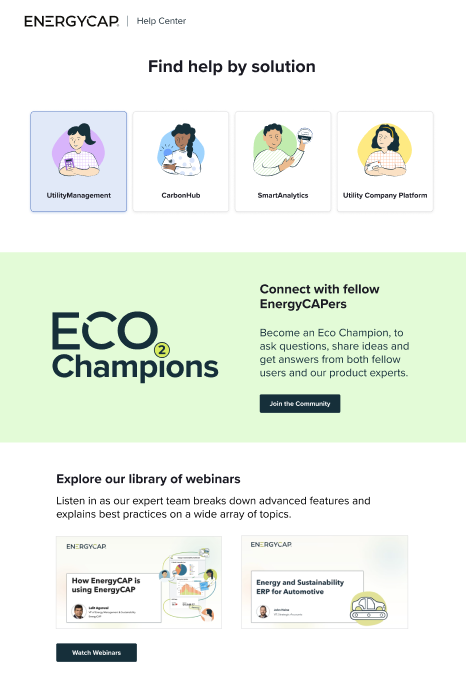September 2023 Release Notes
Welcome to the new EnergyCAP CarbonHub
EnergyCAP CarbonHub™ is now a standalone application that helps you understand and reduce your carbon footprint.
This move to a standalone application provides you with several benefits:
- A new, modern application dedicated to greenhouse (GHG) accounting.
- A separate hierarchy so you can organize GHG data in ways that make sense for GHG reporting.
- More flexibility in categorizing emissions data and assigning GHG factors.
- A much improved and easier experience for tracking scope 3 emissions.
- Seamlessly integrated with UtilityManagement so you can continue to calculate emissions from your utility bills.
Key CarbonHub terms
- Record: This is equivalent to a bill in EnergyCAP and stores the date range and calculated emissions based on a GHG factor. GHG emissions can be calculated from use, cost, or directly entered.
- Emissions Source: This is equivalent to a meter in EnergyCAP and contains emissions records. Emissions sources define the type (commodity) of the source, default scope category, and default GHG factor for new records. Scope category and GHG factor can be overridden on individual records.
- Collection: This is equivalent to an organization or building in EnergyCAP and groups emissions sources into a hierarchy.
- Record List: This is equivalent to a bill list and lets you group records with filters.
Get started
Check out our webinar and our Getting Started with GHG Accounting guide.
First, all CarbonHub users log in with EnergyCAP Home (login.energycap.com). After logging in, you will see the applications you have access to.
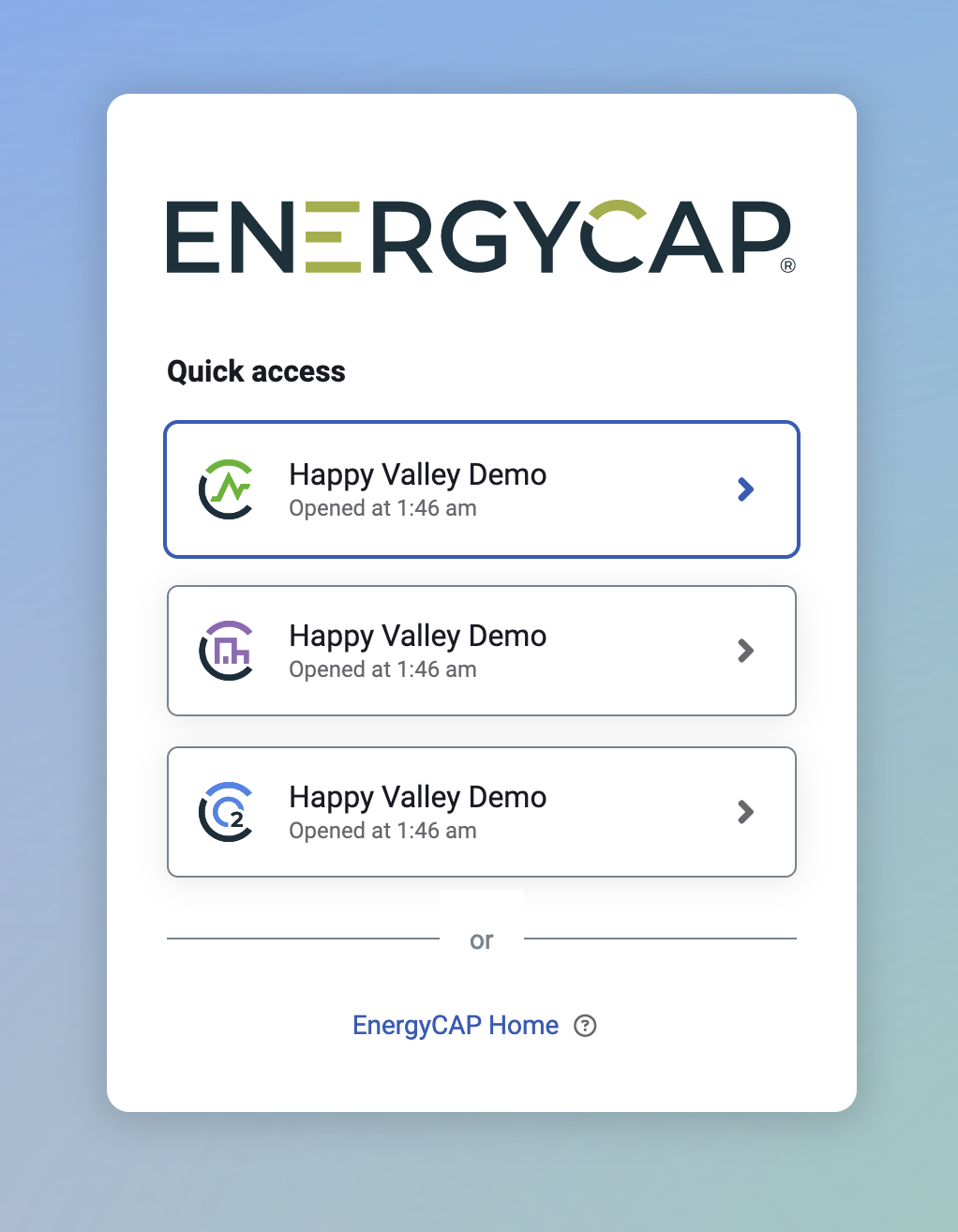
After opening an application, you can easilly switch to another application using the apps menu next to the user menu.
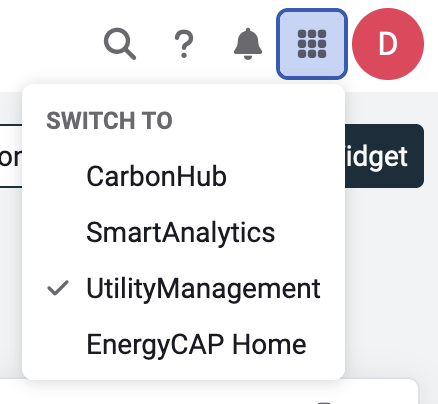
After you have opened CarbonHub, check out the Welcome to CarbonHub dashboard we created to help you become familiar with CarbonHub and how to manage and view your emissions data.
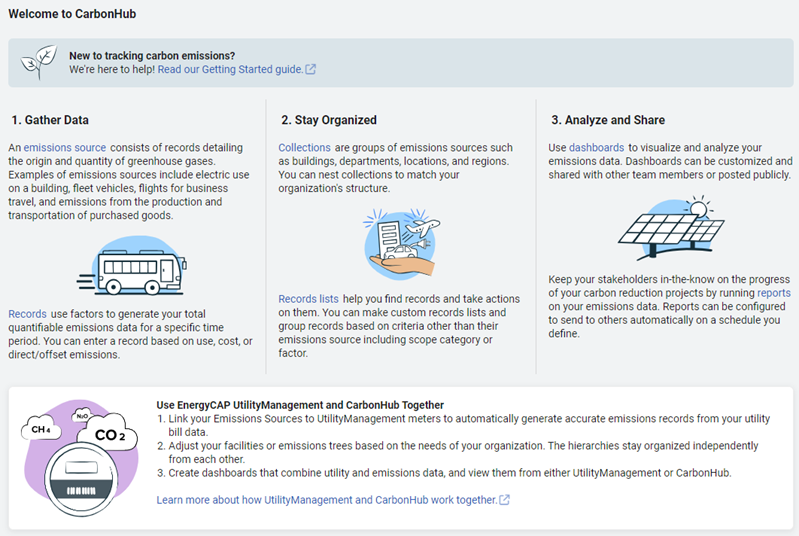
Meters and bills → Emissions sources and records
On September 18th, your meters that had GHG settings applied in EnergyCAP UtilityManagement™ were automatically created as emissions sources in CarbonHub. All bills on these meters have been created as records on the linked emissions sources.
When adding new meters it's easy to link them to emissions sources. You can link meters one at a time in the application or in bulk with a spreadsheet.
In UtilityManagement select the meter you want to link and use the Actions menu to link it to a CarbonHub emissions source.
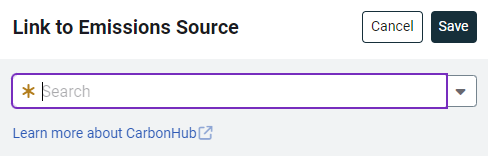
Organize emissions data your way
Your CarbonHub hierarchy is not linked to your UtilityManagement hierarchy. After the migration on September 18th, your CarbonHub and Buildings and Meters hierarchy may appear similar, but you can make changes without impacting the Building and Meters hierarchy in UtilityManagement.
The hierarchies are not linked! You can rearrange and manage each one separately to best meet your reporting needs.
Insights
Emissions sources Insights provides a quick view of your yearly emissions data. You can expand each of the charts to see the applied filters and know what data is included. You can also download the image and the data that makes up the chart.
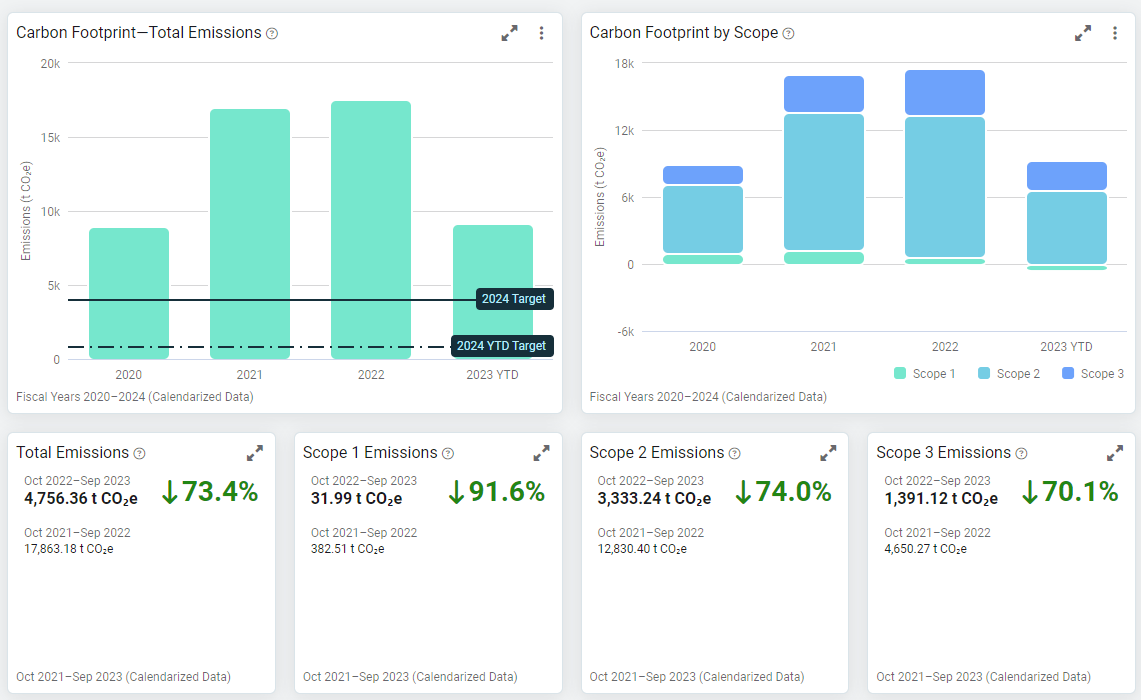
All Collections and All Emissions Sources
It's easy to manage your collections and emissions with the All Collections and All Emissions tools in the Emissions Sources module.
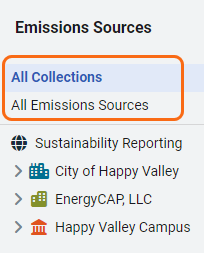
You can search, download all your collections or emissions sources to a spreadsheet, import a spreadsheet, or create new collections or emissions.

Easily create emissions records
Records can be created in many different ways. The two most common ways are manual keyboard entry and with a spreadsheet.
Three types of records
There are three types of records in CarbonHub.

- Use records calculate emissions based on the quantity used of a resource.
- Cost records let you enter the amount spent on a resource or activity.
- Direct/Offset lets you enter the quantity of CO2e that has been calculated outside CarbonHub or the amount of emissions you avoided.
Records inherit defaults from their emissions source
Records inherit the default settings from their emissions source, but this can be overridden if needed. For example, if you switched from a spend based to use based method and factor.
Inheriting defaults makes entering data simpler and faster because fields are automatically populated for you based on your defaults.
There are two areas where defaults are established:
- Type (commodity) - Here you set the default scope category and default factor, these defaults are used when you create an emissions source.
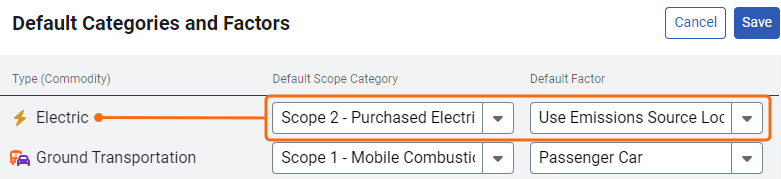
- Emissions source - you can accept the defaults from the type or update the defaults if needed. These defaults are applied to the records for this emissions source.

Add notes and attachments
You can attach files and add notes to a record. If you need another method for grouping your records, consider using hashtags in the notes field.
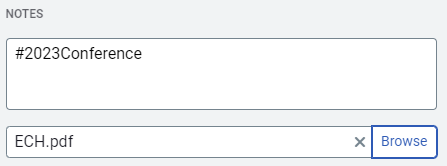
Allocate records to suppliers
Supplier is an optional field when you create a record. Using this field can give you another way to group your emissions records and view supplier statistics. The supplier filter is available for record lists, dashboard widgets, and reports. A supplier is the same as a UtilityManagement vendor.
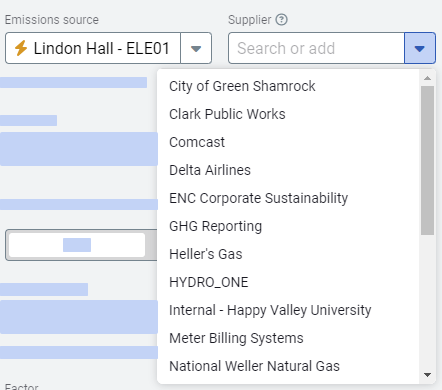
Link to bills from emissions records
When your emissions source is linked to a meter you can quickly jump to the bill to review the details.
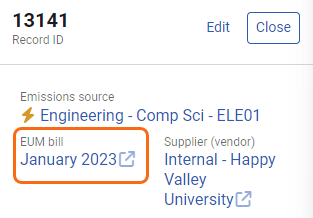
Import records and create emissions sources on the fly
You can import and edit records in bulk with a spreadsheet.

When you are creating new records you can use the same spreadsheet to create the associated emissions source. These emissions sources will initially have no parent and can be moved using All Emissions in the Emissions Sources module.

Group records with saved records lists
The All Records list shows you an unfiltered list of all your records. You can use filters to find a subset of records and save this set of filters as a new list.

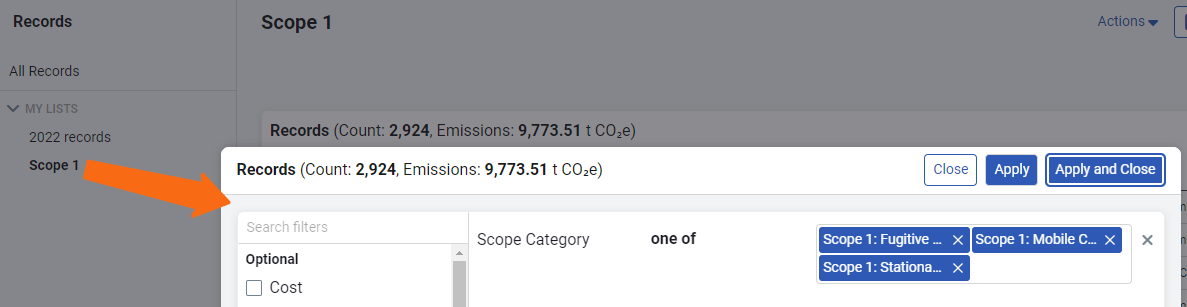
New fields for custom GHG factors
We've added new fields for custom GHG factors to make it easier to find the specific factor you want to use.
- Region
- Source organization
- Model
- Category
Search by new fields
When you create a record and search for a factor we've added a special search option to help you find exactly the factor you need.
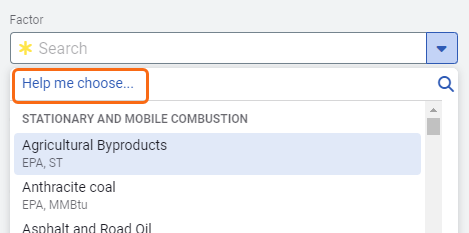

Objects shared between applications
CarbonHub and UtilityManagement share several tools including dashboards and reports. When you subscribe to both applications it's easy to create a dashboard or report from either application.
GHG permissions
Roles and permissions are shared between the two applications. After you configure GHG settings for a role you can assign this role in either application. You don't have to create a different role in each application.
You can manage permissions for each of the CarbonHub modules on the Users and Roles page.
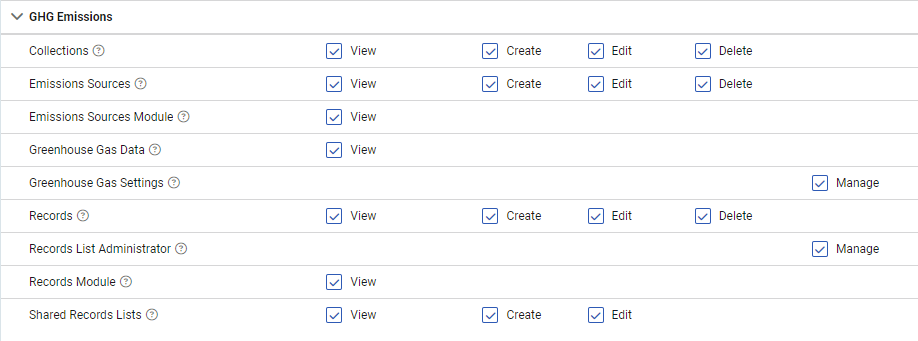
Settings
Create custom types (commodities) and units
If you need a type (commodity) that isn't provided in CarbonHub it's easy to add with the Commodities and Units page.
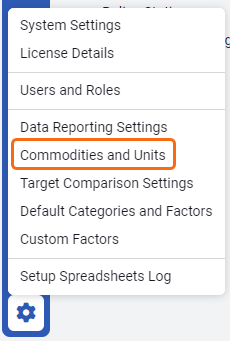
The Commodities and Units page lists all system and custom types (commodities).
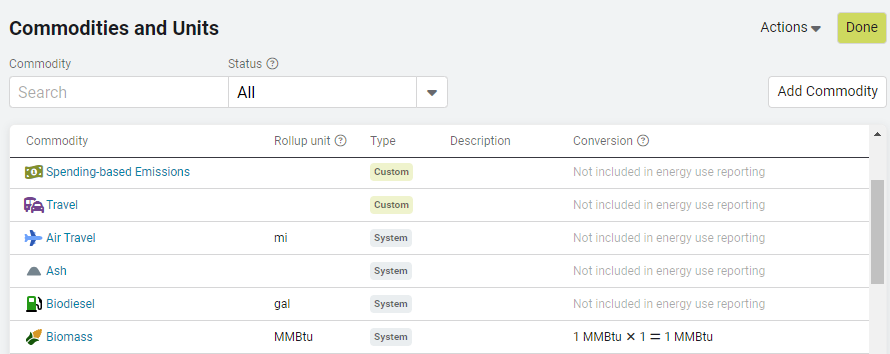
Data Reporting Settings
Data Reporting Settings lets you configure the units to use in charts and maps.
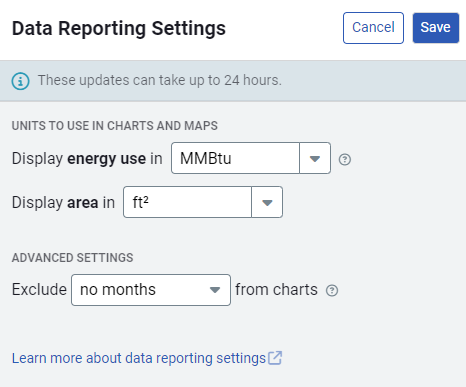
Target Comparison
Target Comparison places a target line in Powerviews based on the selected year and emissions target you set.
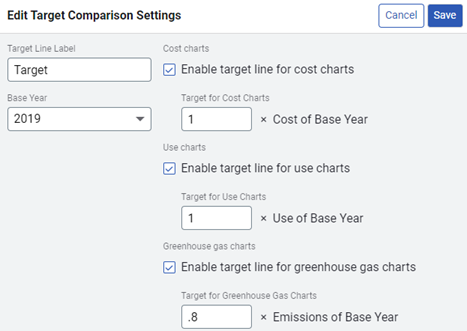
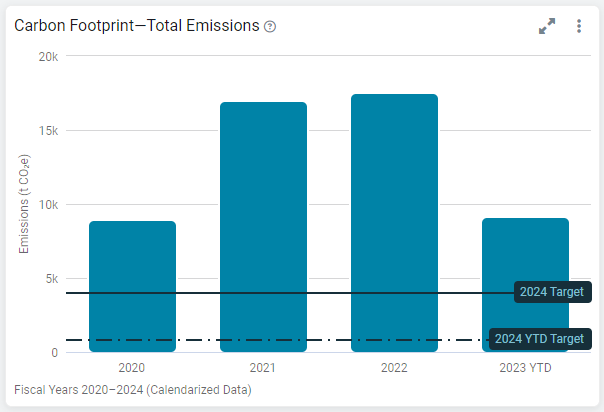
Default Categories and Factors
With the Default Categories and Factors form you can configure the defaults for each of your types (commodities). This saves time as you create emissions sources.
You can override the default on the emissions record if needed.
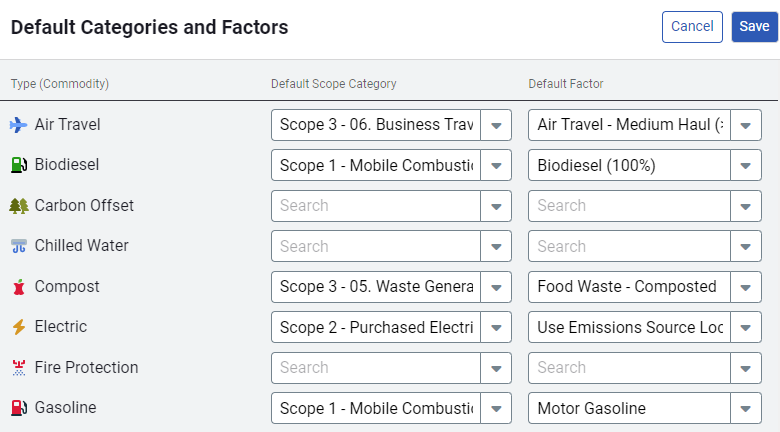
New Help Center home page
We've updated the Help Center and now have a dedicated site for UtilityManagement and CarbonHub pages.